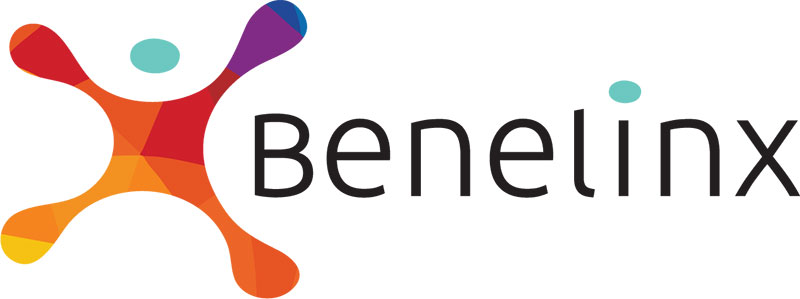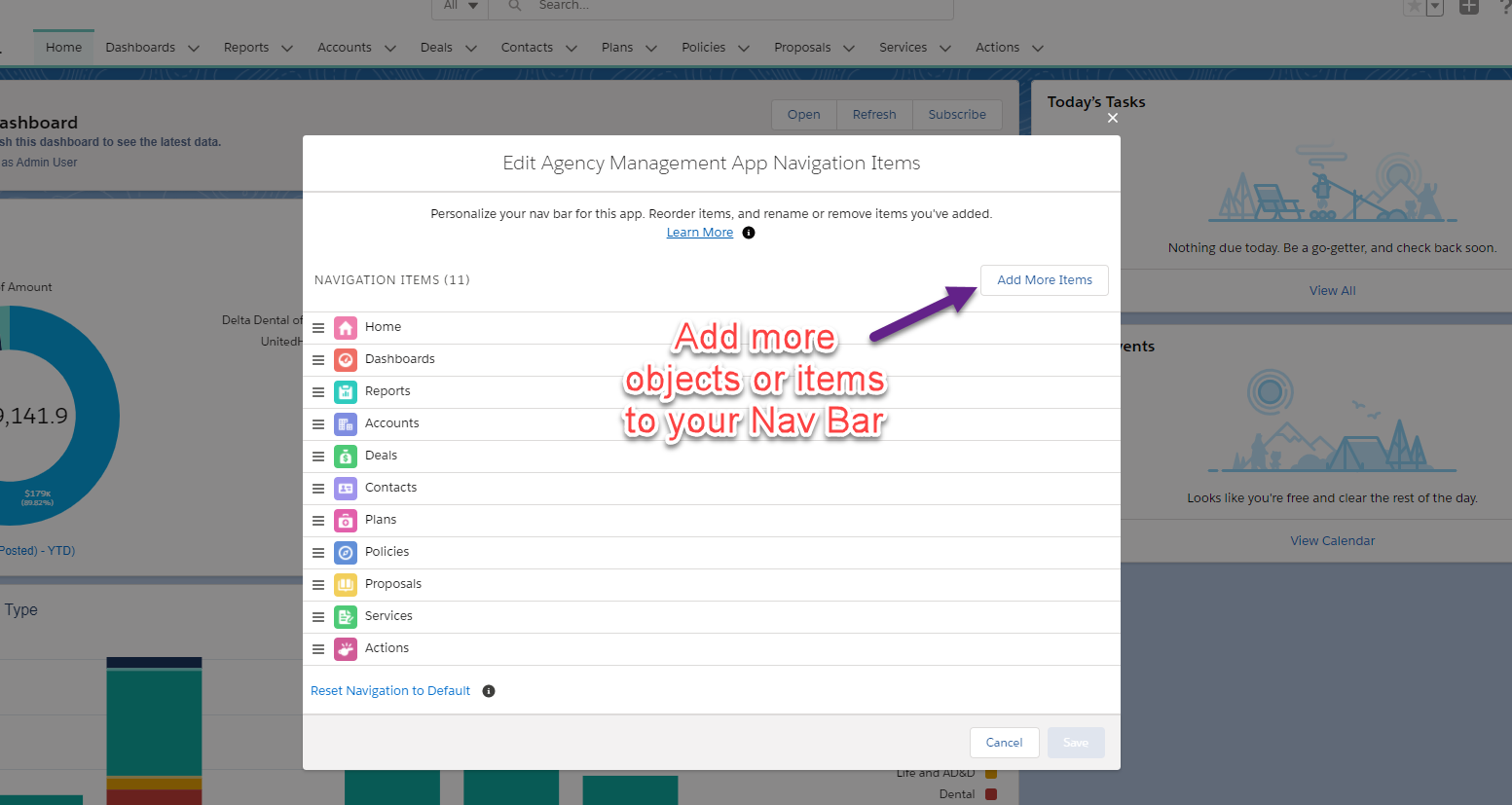Today’s lesson focuses on the Navigation Bar. Check out the video or follow our step-by-step instructions below.
Step-by-Step Instructions
Navigation Bar Location
The Navigation Bar is located at the top of your Benelinx application. It displays all the important components of the particular application you are using and remains fixed at the top of your screen. Each application has its own Navigation Bar.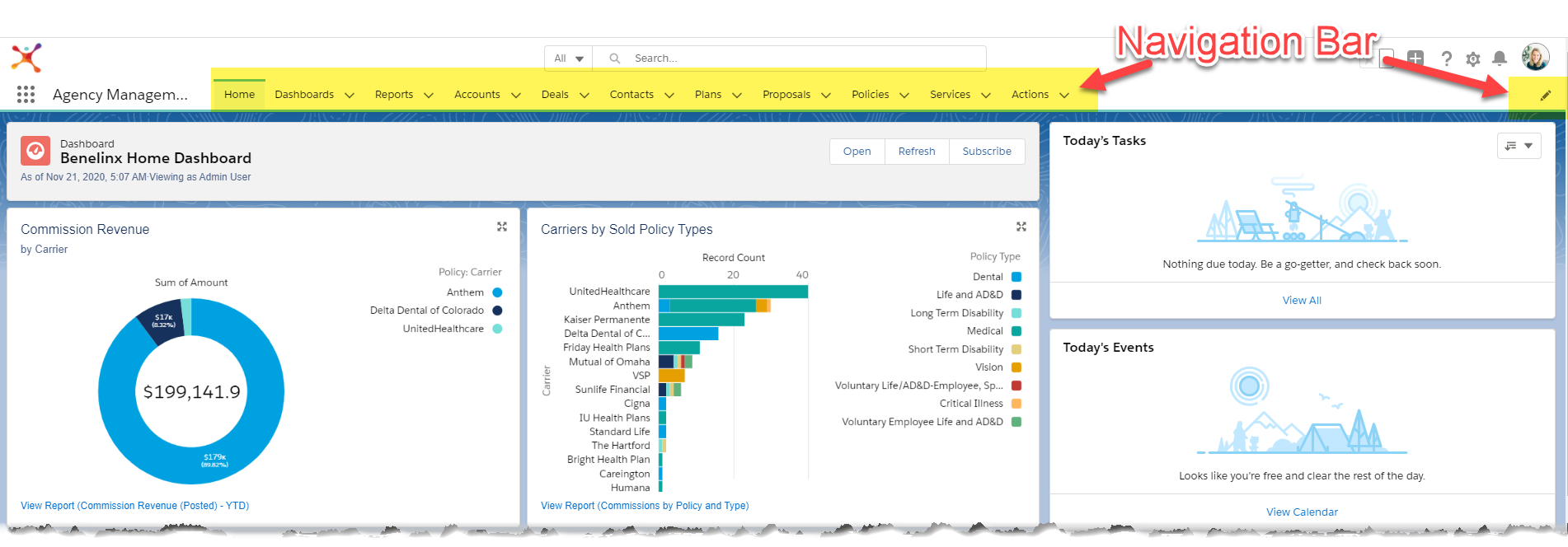
You will receive three applications with your Benelinx licenses. Today, we’ll walk you through the Agency Management application’s Navigation Bar. Let’s break down the features.
The Navigation Bar for the Agency Management application contains both preset standard Salesforce features and objects, and custom Benelinx objects built specifically for your needs. Click on any of these items to access that Feature or Object.
- Standard Salesforce Features (left to right)
- Home page
- Dashboard
- Reports
- Accounts
- Contacts
- Custom Benelinx Objects (left to right)
- Deals
- Plans
- Proposals
- Policies
- Services
- Actions
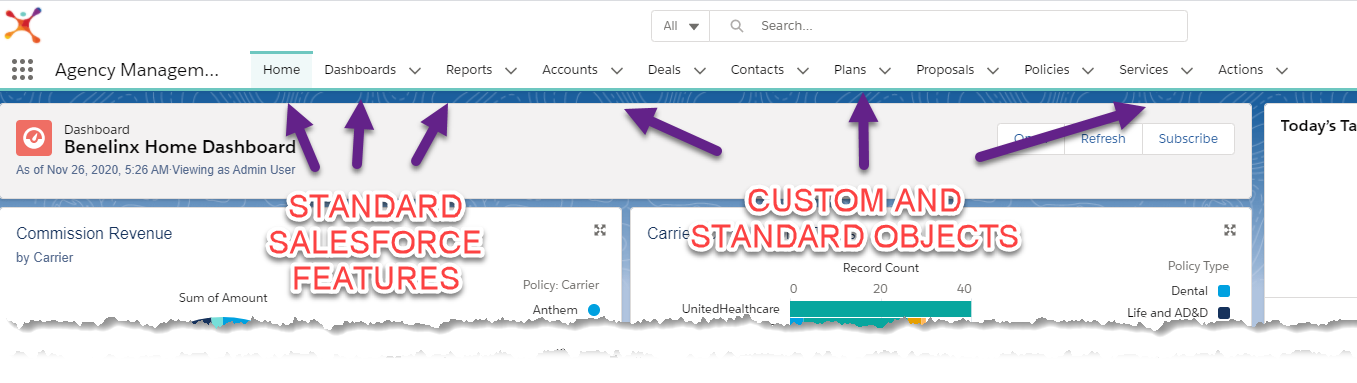
Navigation Bar Items
Each item in the Navigation Bar also has a down arrow button, which gives you a short-cut to up to four resources:
- Create a new record
- Quick links to favorite pages
- Recently viewed records
- Recent lists
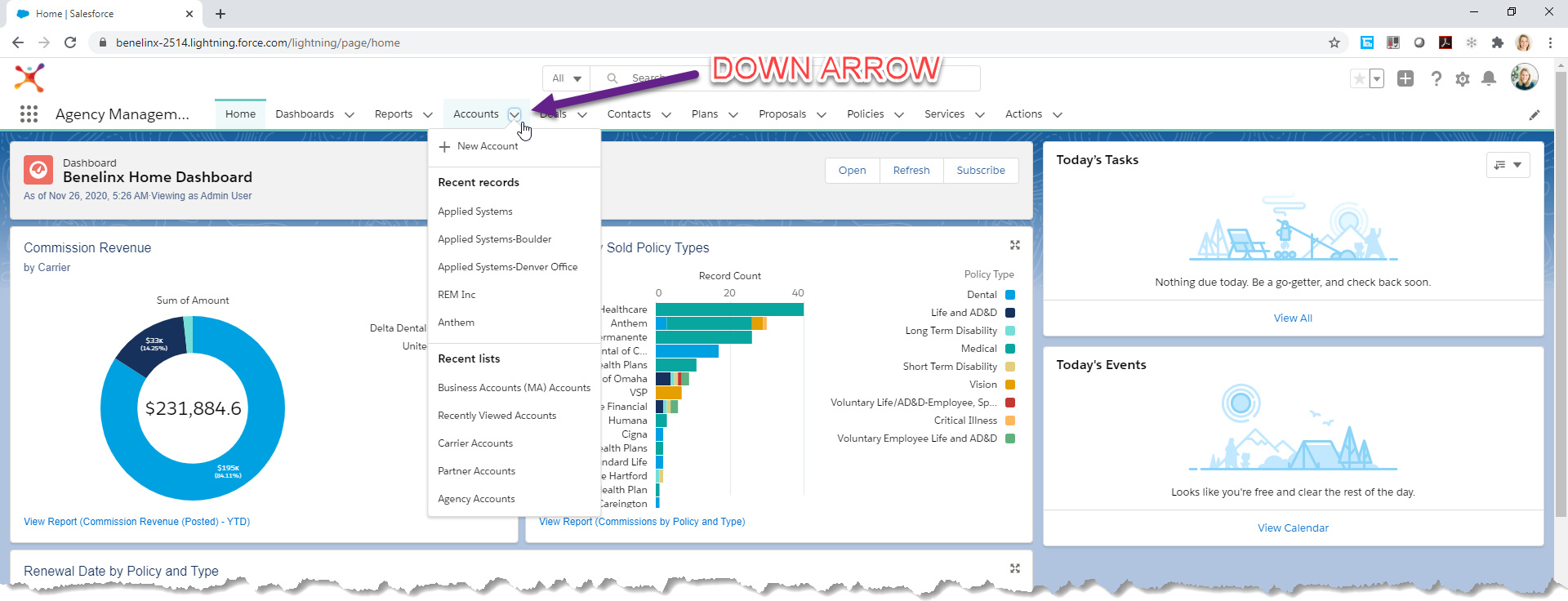
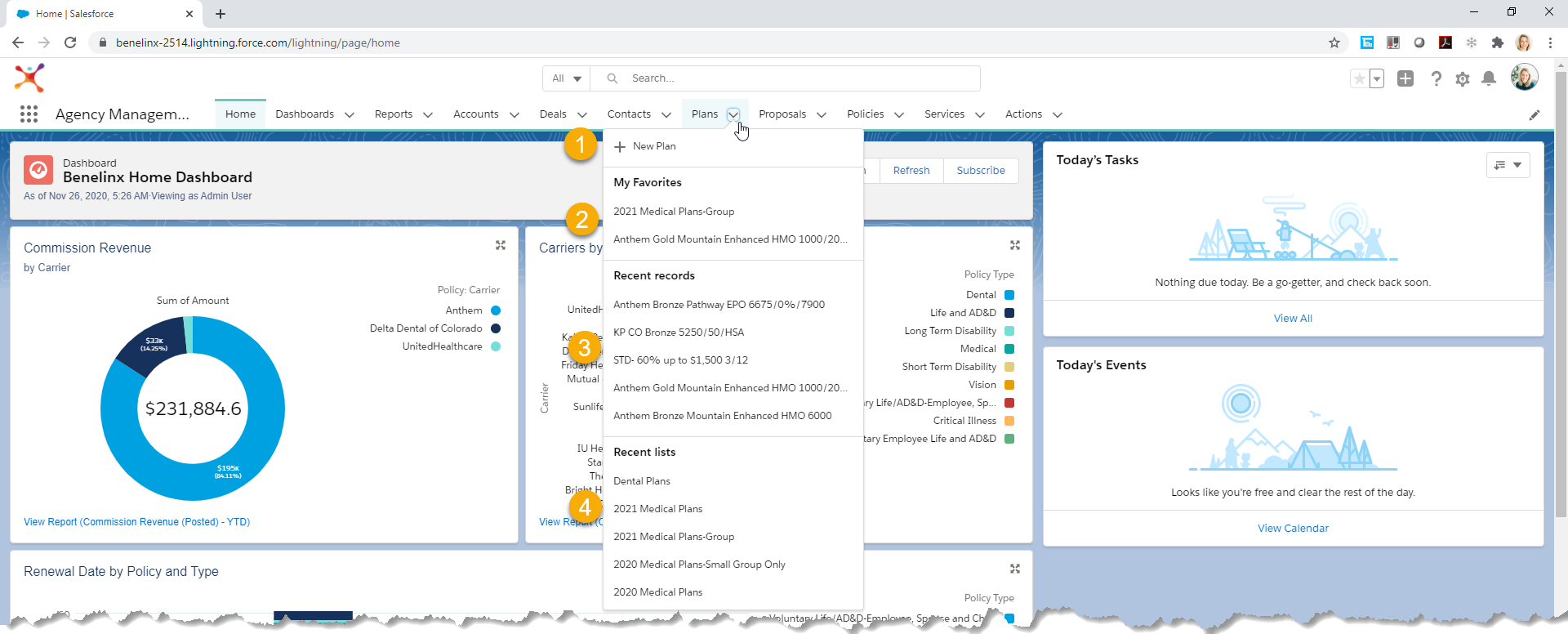
customize your Navigation Bar
You can customize your Navigation Bar by clicking on the Object you’d like to reorder then moving your cursor left or right. You can also add additional items to your Navigation Bar by clicking on the Pencil button in the top right hand corner.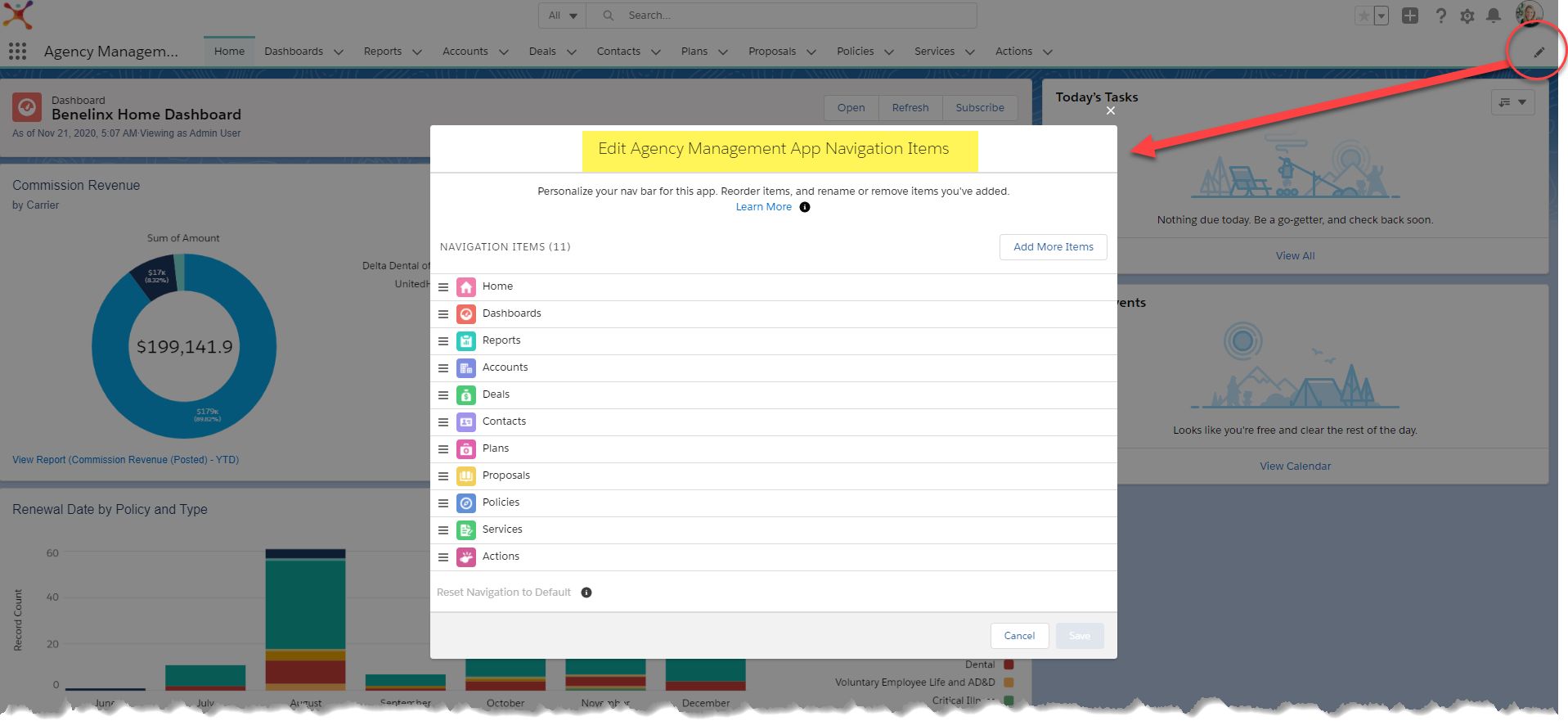
Add/Remove Items – Items that come packaged with your Benelinx application cannot be removed from your Navigation Bar, but you may add new items such as Tasks or Calendar. Objects from one of the other applications included with your Benelinx license can also be added to your Navigation Bar. To remove an added Object from your Navigation Bar, simply click the ‘X’ next to the item you’d like to remove. You can add up to 20 items to your Navigation Bar.
Application-specific navigation bars
Each application has its own Navigation Bar with unique Features and Objects. Take a minute to check out the other applications, the Commissions App and the Conga Composer, and customize the items on those Navigation Bars. We’ll discuss these applications in more detail during future lessons.
Salesforce Resources
Read this article for additional assistance with the Navigation Bar.