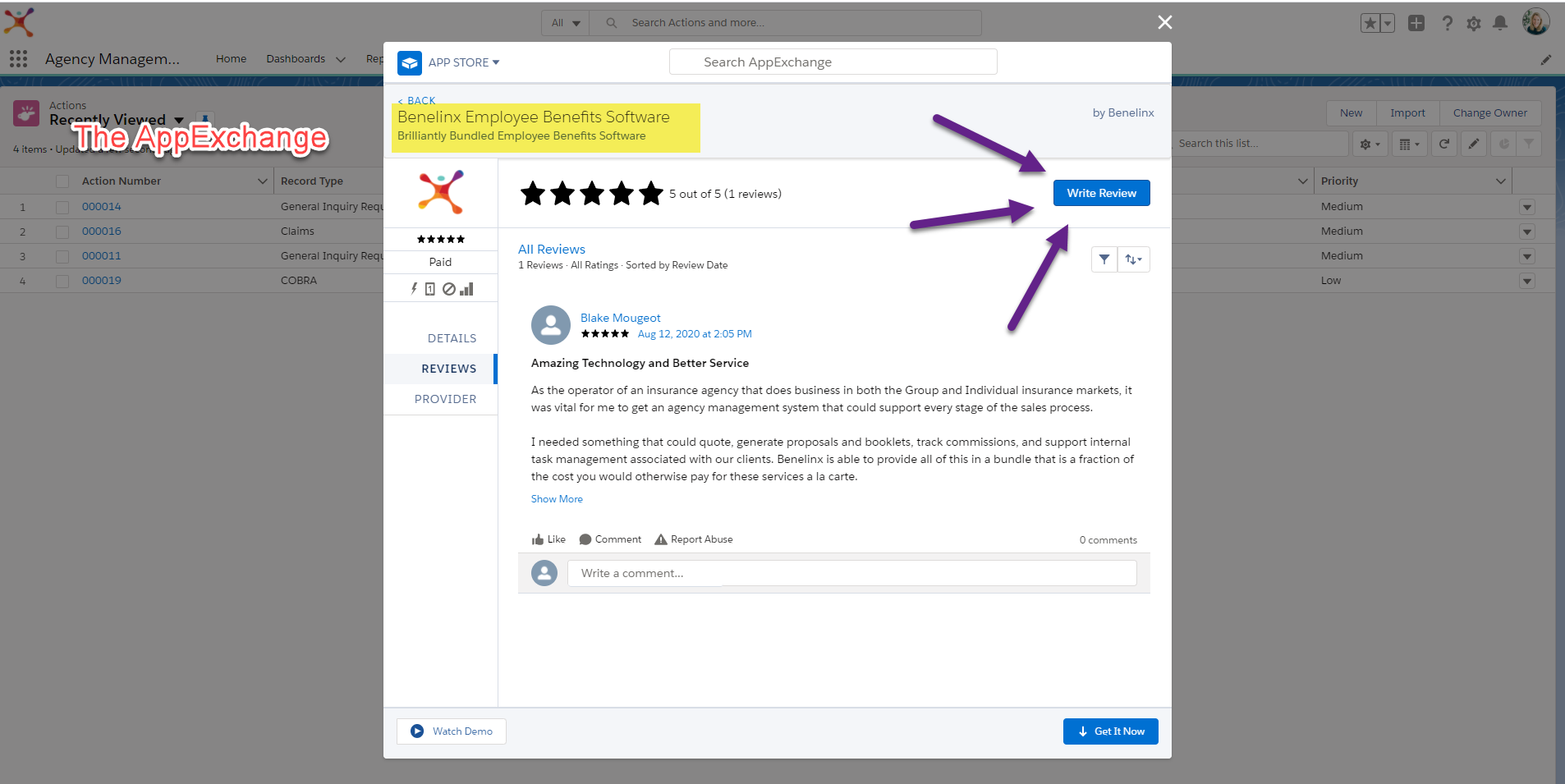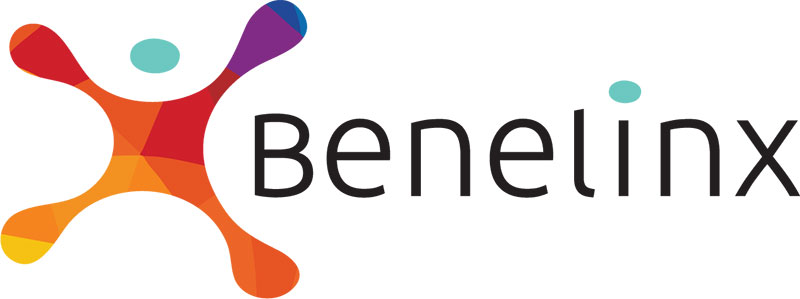Today’s lesson will focus on the App Launcher, the “waffle” button located in the top left hand corner of your Benelinx platform. Watch the video or follow our step-by-step instructions.
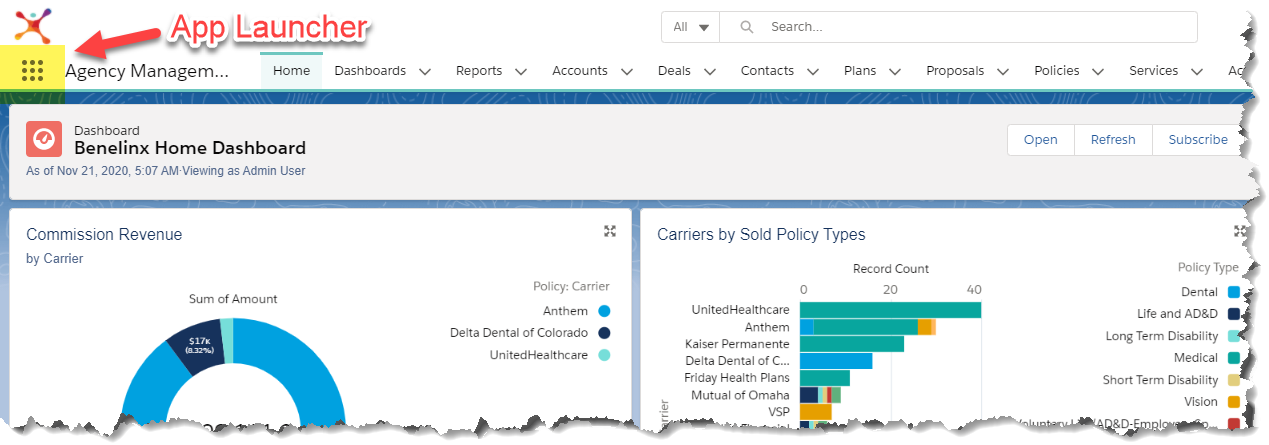
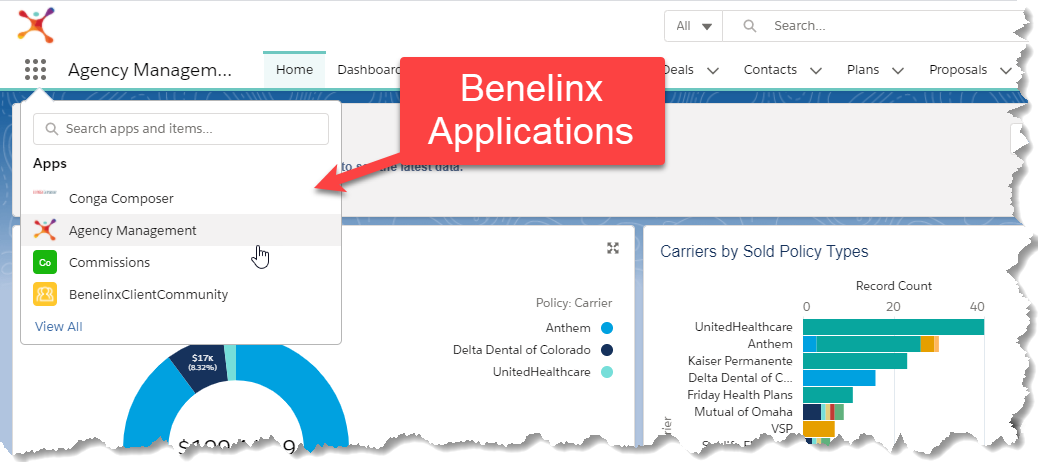 You’ll receive the following applications as part of your benelinx license:
You’ll receive the following applications as part of your benelinx license:
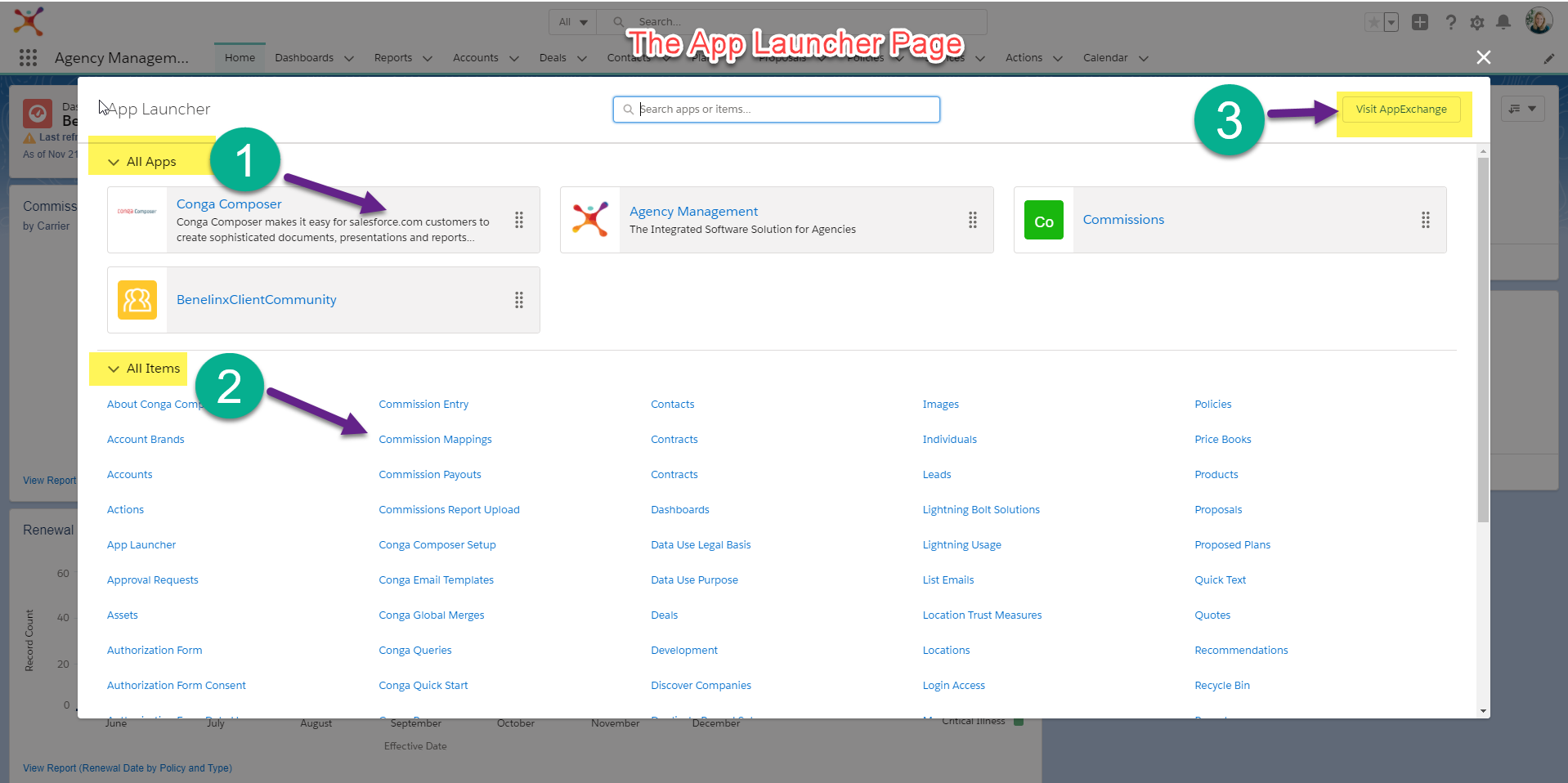
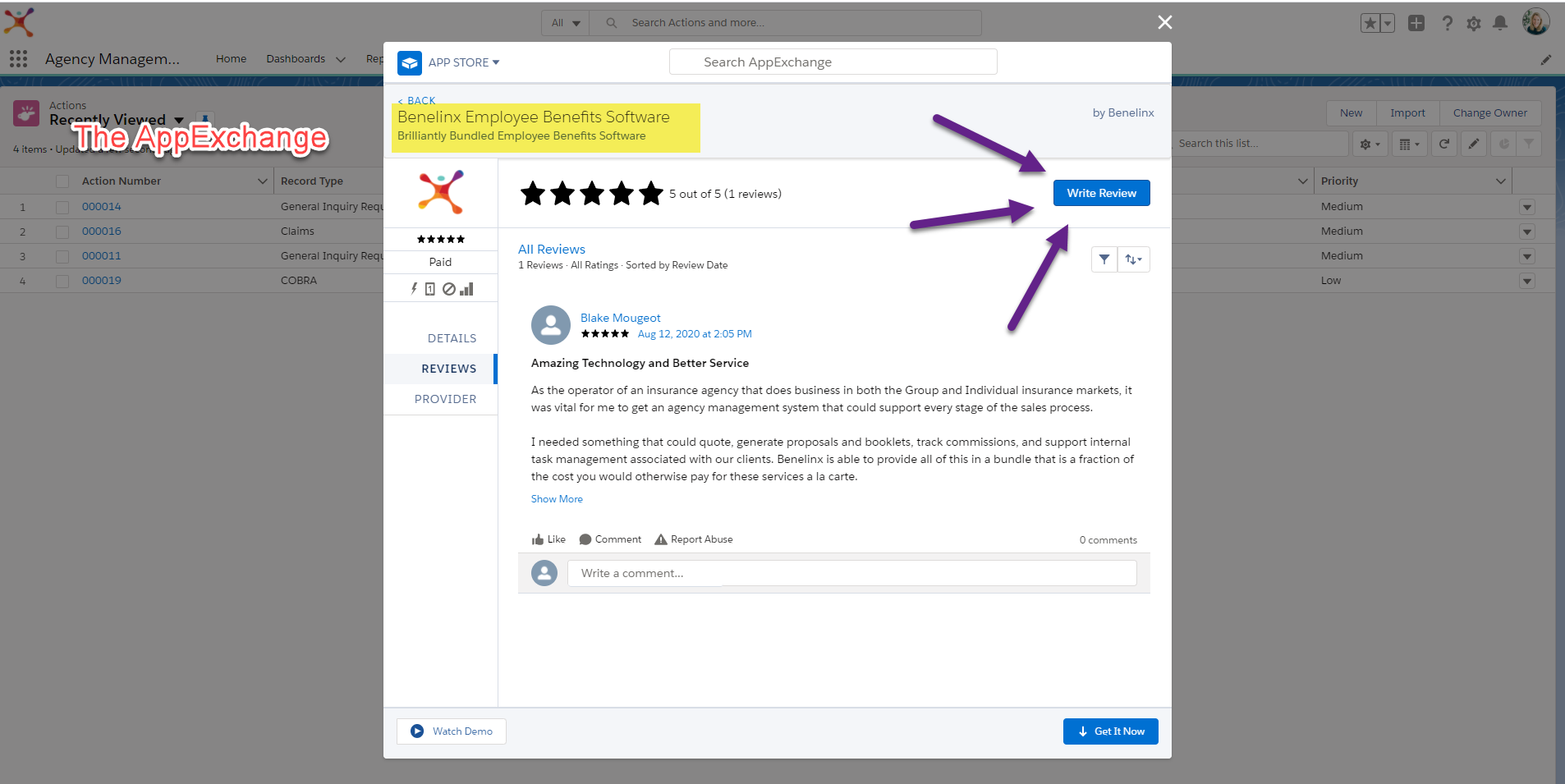
Step-by-Step Instructions
Step 1: Open The App Launcher
The App Launcher, the “waffle” button located in the top left hand corner of your Benelinx platform, is accessible at all times as you navigate through Benelinx.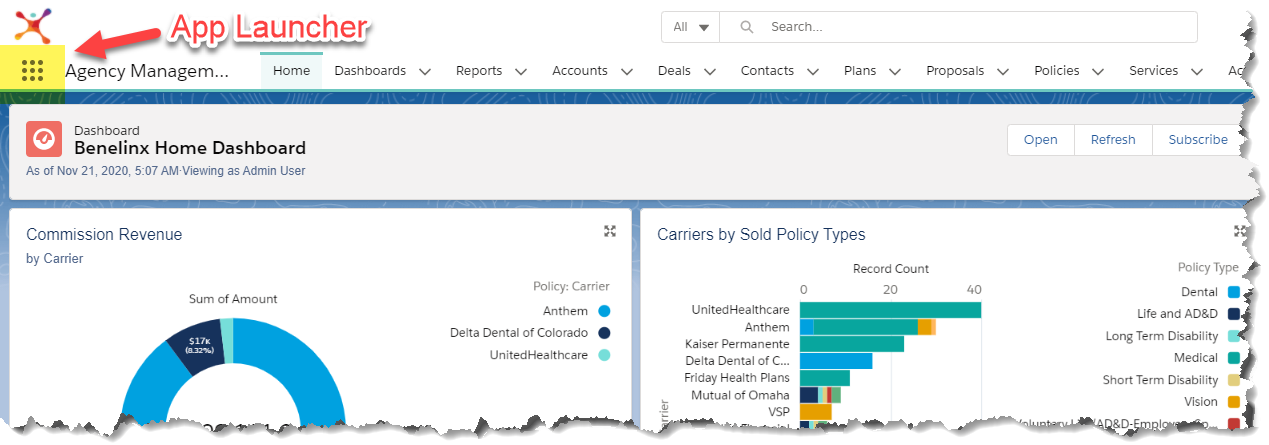
Step 2: Navigate The Dropdown menu
The App Launcher Button provides a quick view of the applications you’ll receive with each Benelinx license. Navigate the dropdown menu to easily move between Agency Management, Commissions, Conga Composer and the Benelinx Client Community.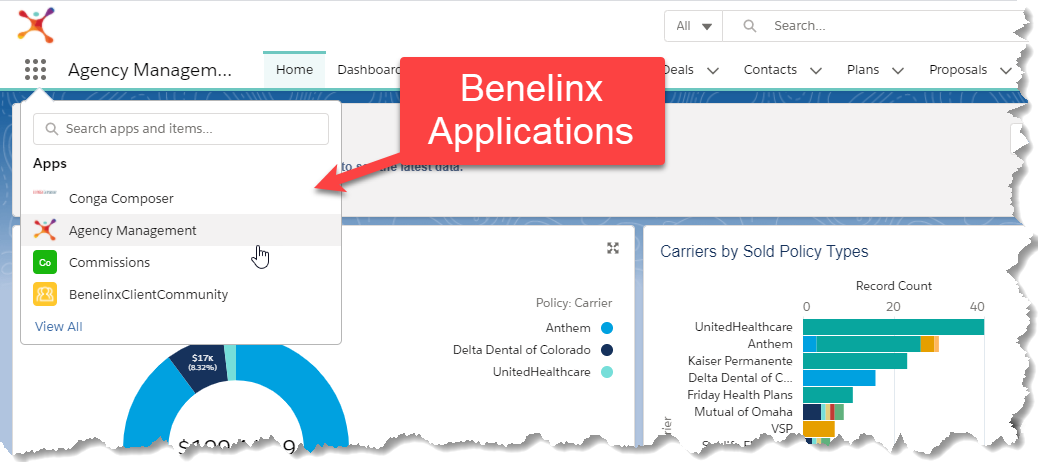 You’ll receive the following applications as part of your benelinx license:
You’ll receive the following applications as part of your benelinx license:
- Agency Management – Manage your agency with custom objects, page layouts and features.
- Commissions – Post commissions and fees, and upload statements each month.
- Conga Composer – Edit and customize documents such as Market Proposals and Benefits Booklets.
- Benelinx Client Community – Manage clients via our self-service portal. Available for those who have purchased additional Salesforce Client Community licenses.
Step 3: access the App Launcher page
Click on the “View All” link in the dropdown menu to access the App Launcher page. This page contains links to Agency Management, Commissions, Conga Composer and the Benelinx Client Community. In addition, you’ll find a list of more features and objects included with your Benelinx license. Click on any object to view its details and functionality.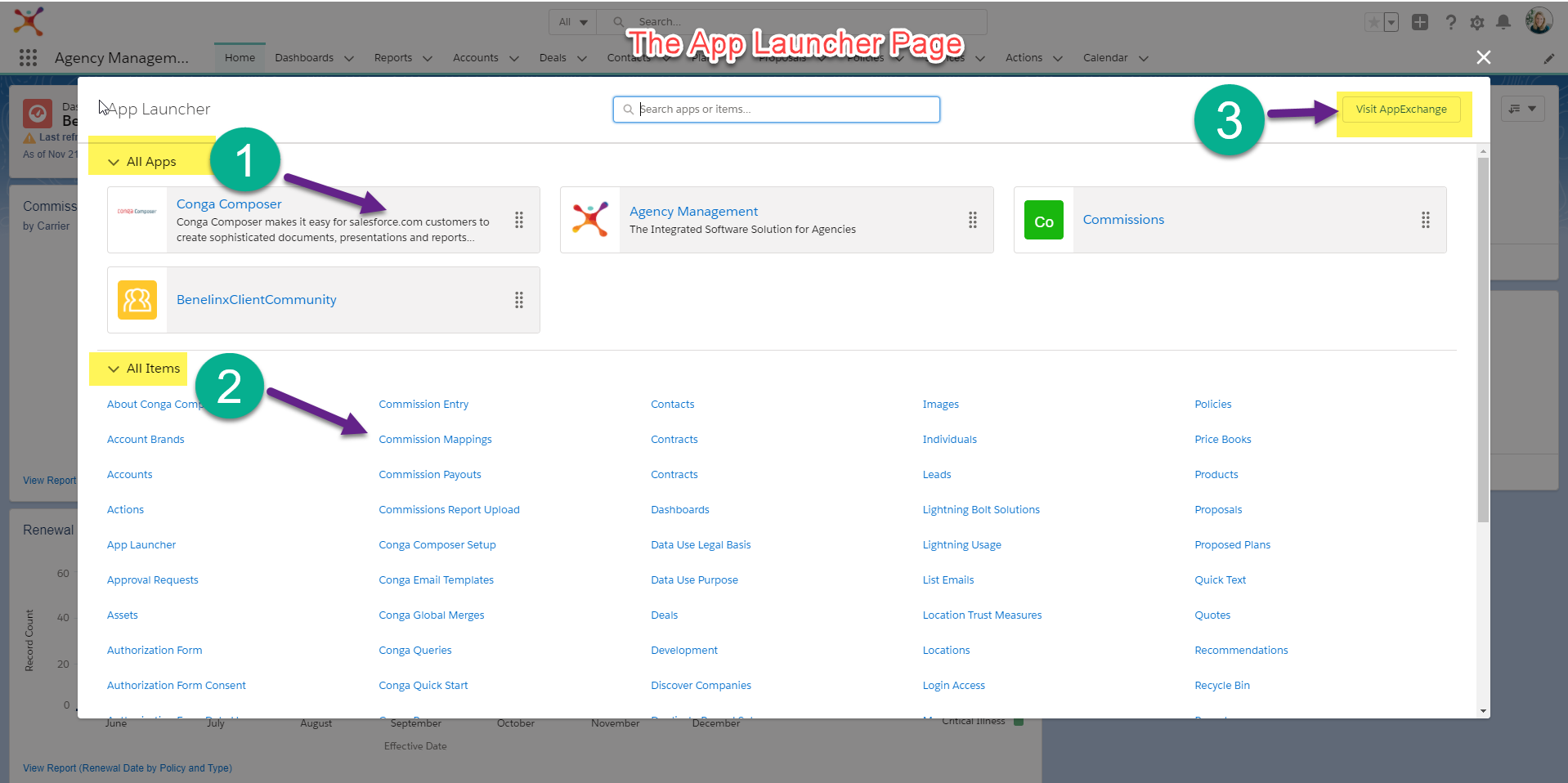
Salesforce Resources
Read this article for additional assistance with the App Launcher. https://help.salesforce.com/articleView?id=identity_app_launcher.htm&type=5AppExchange
The Salesforce AppExchange is a virtual store that contains a comprehensive database of Salesforce applications. Be sure to check out the Benelinx page and while you’re there, write us a review. We’d love to hear from you! https://appexchange.salesforce.com/appxListingDetail?listingId=a0N3A00000FMYS5UAP